WordPress Backup Tips To Ease Downtime Anxiety
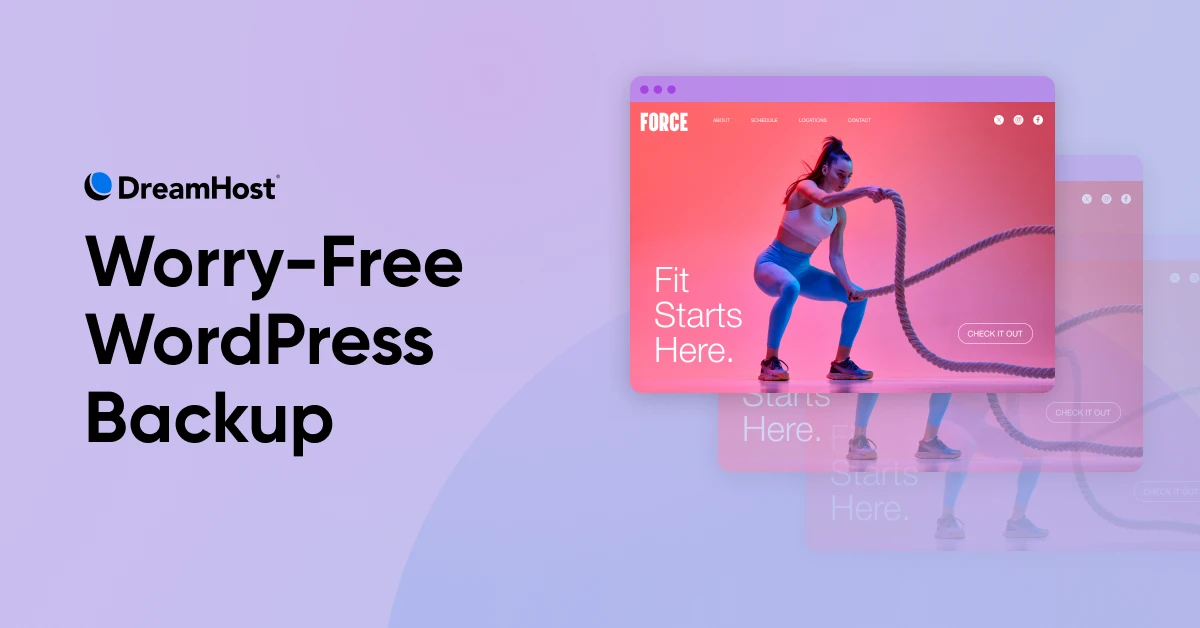
You’ve probably put a lot of hard work into your site. It might even be your primary source of income. Sure would be a shame if something happened to it….
Don’t worry, that’s not a Godfather-style threat. We’re on your team.
Think of this more as a friendly word of warning.
via GIPHY
When something goes wrong with your website, the fallout can be pretty unpleasant.
What if your website files become corrupted or hackers lock you out of your own site — what would you do then?
The answer depends on whether you maintain regular site backups. (Spoiler: It’s way easier to get your site back online if you have a backup.)
Luckily, backing up your WordPress website isn’t difficult. In this guide, we’ll walk you through the process and show you three different methods to try.
Ready? Let’s give it a go!
Why You Should Back Up Your WordPress Website
A WordPress backup is a carbon copy of all your site’s files and database.
If anything goes wrong, you can use a backup to restore your website to full working order. It’s basically your digital insurance policy.
This safety net offers more than peace of mind. If you rely on your website for business, having a backup ready to go means fewer lost sales and unhappy customers.
That’s why we always recommend making regular backups of your website, so your site is never down for long.
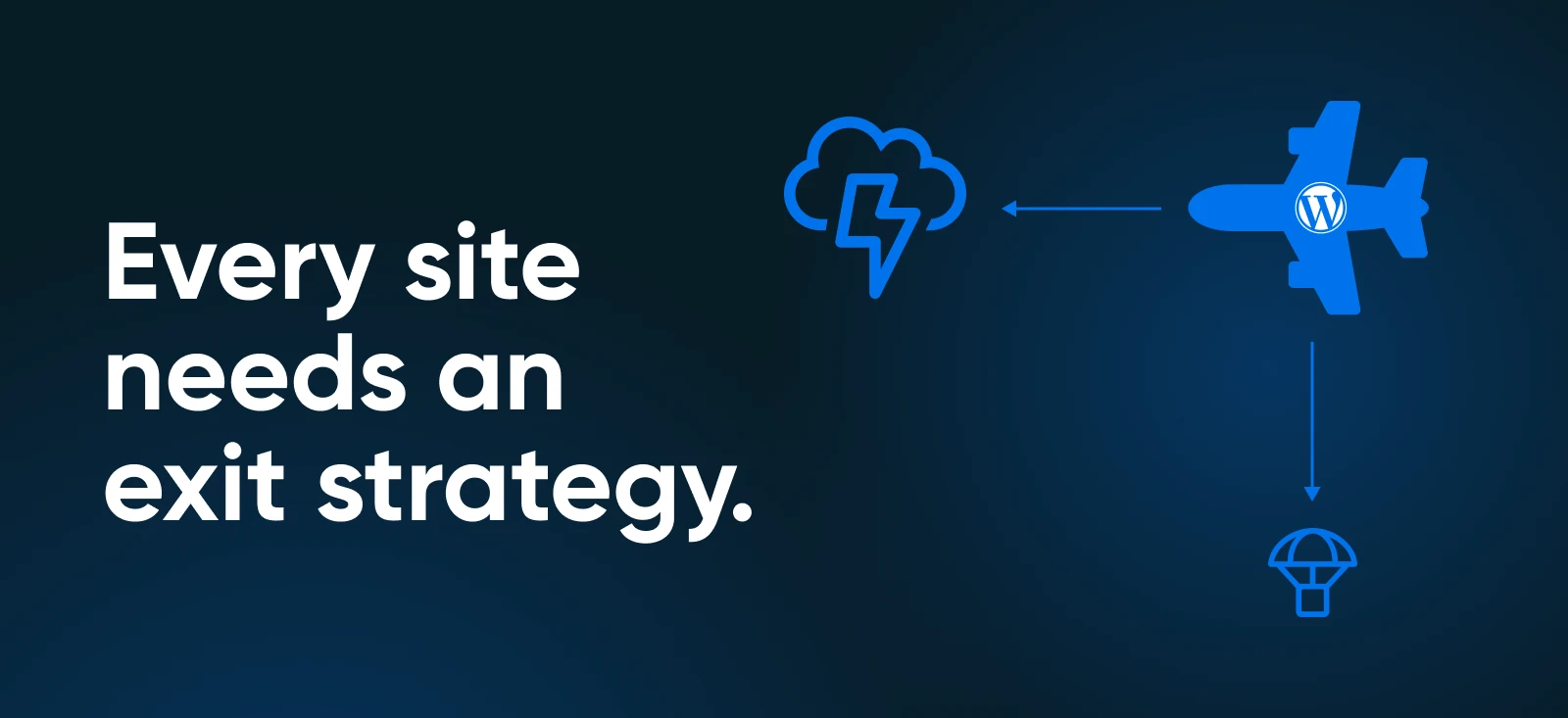
How Often Should You Make Site Backups?
You may be wondering how often these “regular backups” need to be.
The answer really depends on your website.
- If you have a constantly updated site, such as a high-traffic blog or an e-commerce site, you might want to perform backups daily.
- Websites with mostly static content are usually fine with less frequent backups (e.g., once a week or longer intervals).
It’s also a good idea to make multiple backups and save them in different places. Just as your site can become compromised or lost, your backups could be destroyed or deleted, too.
Having several backups ensures you’ll always have a fresh and current backup, even when some are unavailable.
The Different Flavors of WordPress Backups
Not all WordPress backups are made equal. Let’s do a quick run-down.
- Full site backup: A complete copy of your site. You can use these backups to restore your entire site to its previous state with a click. The downside is that they take a while to complete, and each backup requires as much storage space as your entire website.
- Incremental backups: These backups make a copy of any site changes made since the last backup. They’re quick to run and they take less storage capacity, but they only cover your more recent content.
- Differential backups: Halfway between the two, differential backups cover all changes since your last full site backup. This means you don’t copy your entire site every time, but all your data is backed up. It’s a nice balance between efficiency and coverage.
Many hosting providers and WordPress plugins allow you to choose between these options.
We recommend making full site backups every month, and then filling the gaps with differential or incremental backups, depending on the importance of your recent content.
How To Back Up WordPress (3 Easy Methods)
If you Google the topic of WordPress backups, a million different options come up. Maybe that’s how you arrived here!
In reality, there are three main ways to back up your site. Everything else is just noise (aka marketing).
Let’s take a look at the big three:
1. Back Up Your WordPress Site Manually
Backing up your WordPress site manually is the hardest method, but sometimes it’s necessary.
If you’re ever locked out of your WordPress dashboard due to an error or a security issue, this might be your only option.
To get started, you’ll need your Secure File Transfer Protocol (SFTP) credentials. They’re usually visible in your hosting panel. If you can’t find them, just contact your host — they can root them out for you.
Once you have your SFTP credentials, download and launch a suitable client, such as FileZilla. We like this particular app because it’s free, open source, and easy to use.
Here’s how to use it:
Open the app, enter your credentials, and hit Quickconnect.

Once FileZilla has established a connection with your hosting server, you’ll need a destination folder for your backup. You can create one without leaving FileZilla.
Right-click on your device file list, usually on the left of the screen.
Select Create Directory and name the new folder.
Next, drag the WordPress files from your server (on the right) and drop them into the new folder you just created (on the left).
The download may take a while — coffee time! — but once it’s done, you’ll have a backup of your site’s files saved to your computer.
We’re not quite done yet, though. You still need to back up your WordPress database.
To do this, download your database via the phpMyAdmin tool, which you can find in the hosting panel. Again, the download may take some time. But once it’s done, your manual backup is complete!
Pro tip: Consider syncing your new folder to the cloud using a service like Dropbox. This ensures you’ll still have a backup even if your computer dies.
2. Install a WordPress Plugin To Run Automatic Backups
Using a plugin is much easier and faster than backing up WordPress manually.
Tools like UpdraftPlus allow you to schedule automatic backups, so you can’t forget.
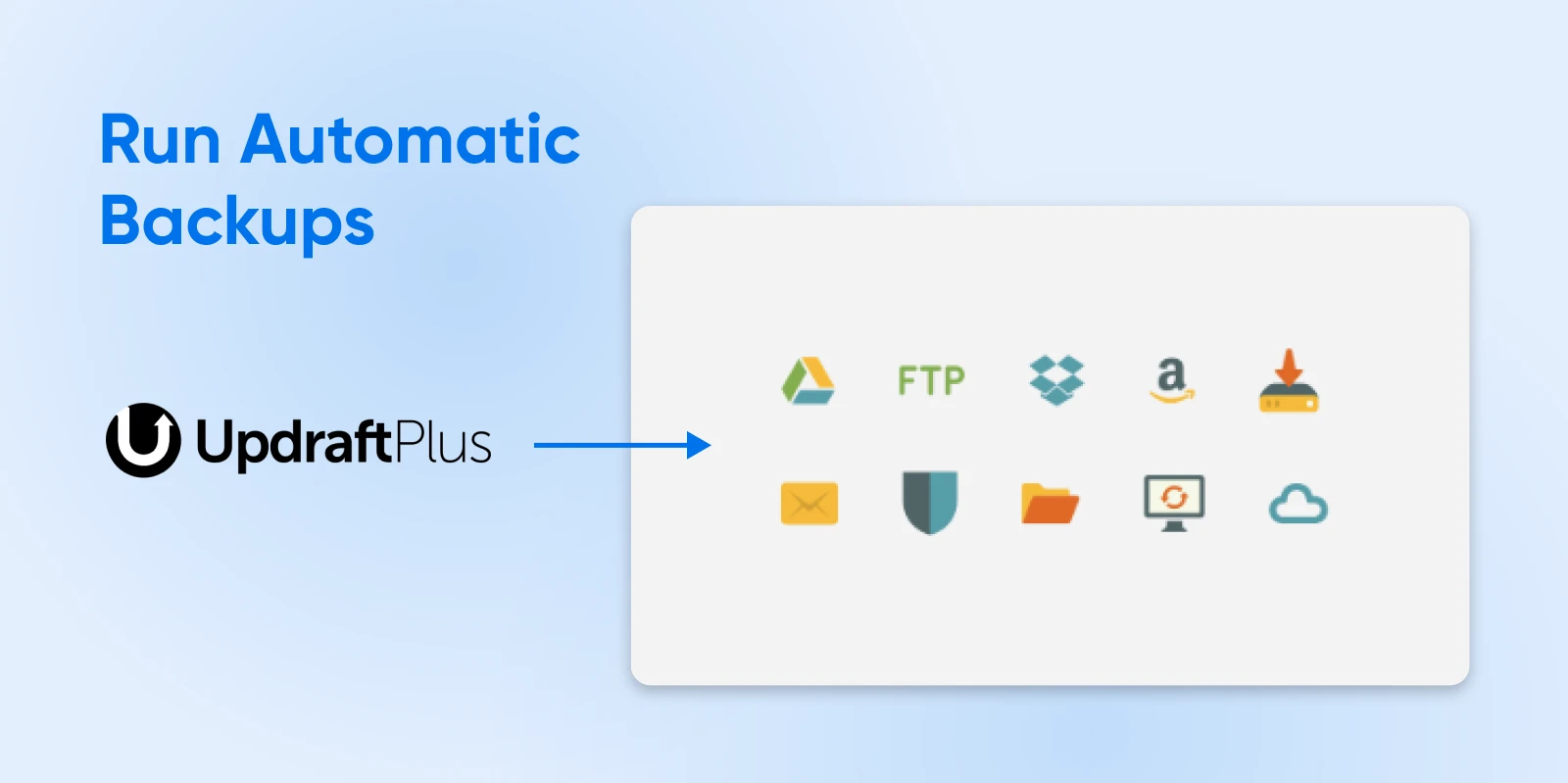
To set up this backup method, you first need to install and activate your chosen plugin. Then, follow the set-up instructions or visit the settings page.
You can set your backup schedule, choose where to save the backups, and select the exact files you want to copy.
Many WordPress backup plugins (including UpdraftPlus) let you save backups locally and in the cloud. This is a great way to keep backups in multiple locations as an extra precaution.
One downside of this method is that you need to ensure that backups are being created. Which leads us to our third option…
3. Manage Backups Through Your Hosting Provider
Some hosting providers (including DreamHost) offer a backup feature.
How you access, schedule, save, and restore your backups will vary depending on your provider. We provide one-click backups to all customers and automated daily backups to customers with managed WordPress plans.
Automated backups are super convenient; they run in the background without you having to do a thing.
You can also supplement them with on-demand backups outside of your regular schedule — for example, right before pushing changes to your live site.
If you’re a DreamPress customer, you can view all your scheduled backups in your account.
Pro tip: In theory, automated backups are a “set-and-forget” setting. But just in case your host makes a whoopsie, you might want to create multiple backups.
How To Test Your WordPress Website Backup
So, you’ve built your backup process. It seems to be working properly.
But how can you tell if the backups are legit? Could you restore your site from these cloned files?
There’s only one way to tell. You need to try running your site from the backup files.
To do this, it’s best to create a WordPress “sandbox,” a playground where you can run your site under test conditions.
The easiest way to build your play park is by running WordPress locally on your device. We recommend using an app like LocalWP.
Download the app via localwp.com and install it on your computer.
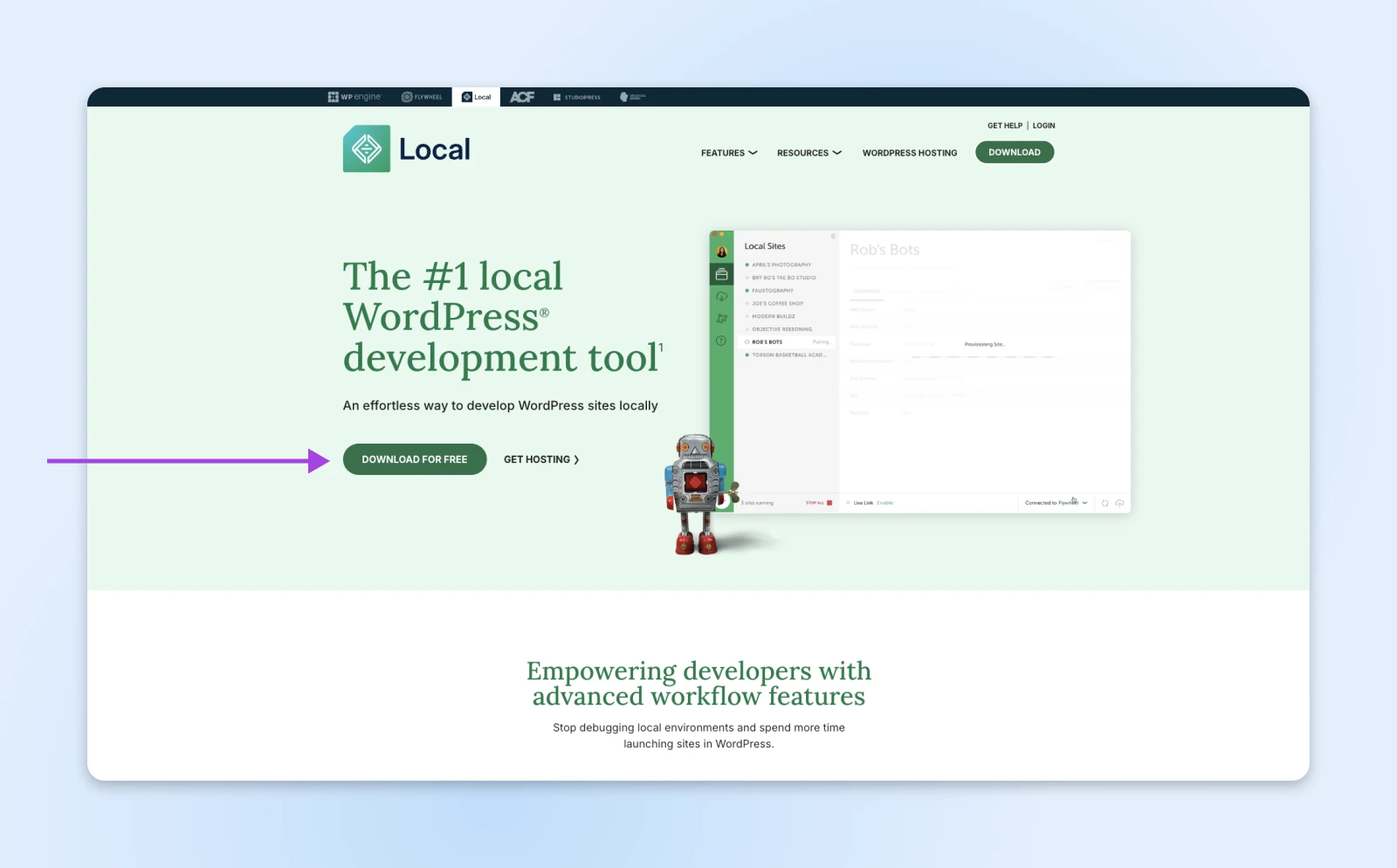
Locate the ZIP file containing your full site backup on your device. Drag and drop this file into the Local sites section of LocalWP.
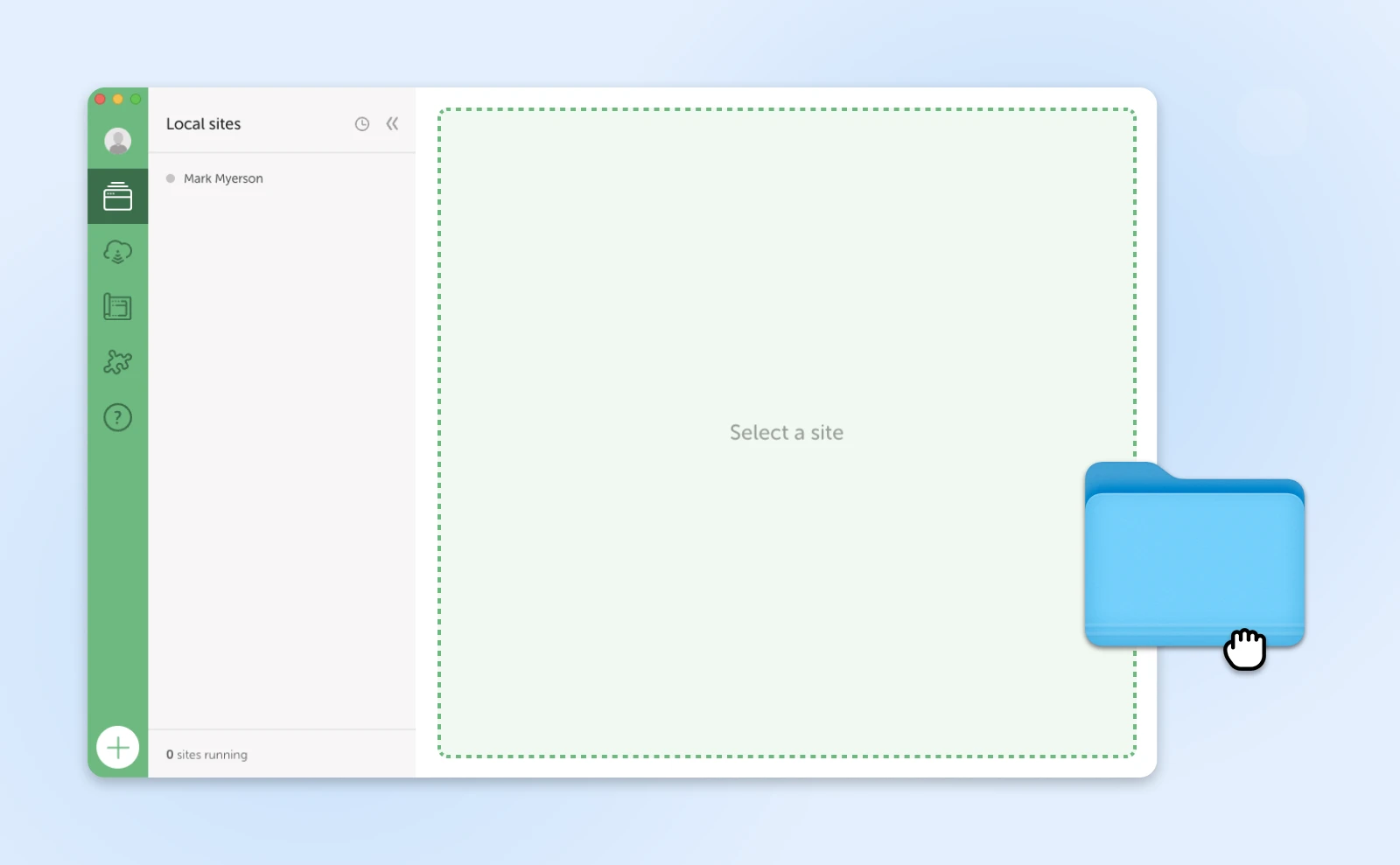
LocalWP will then ask you to name your local site, choose where to install it, and select a local domain. Once you’ve done that, click Continue.
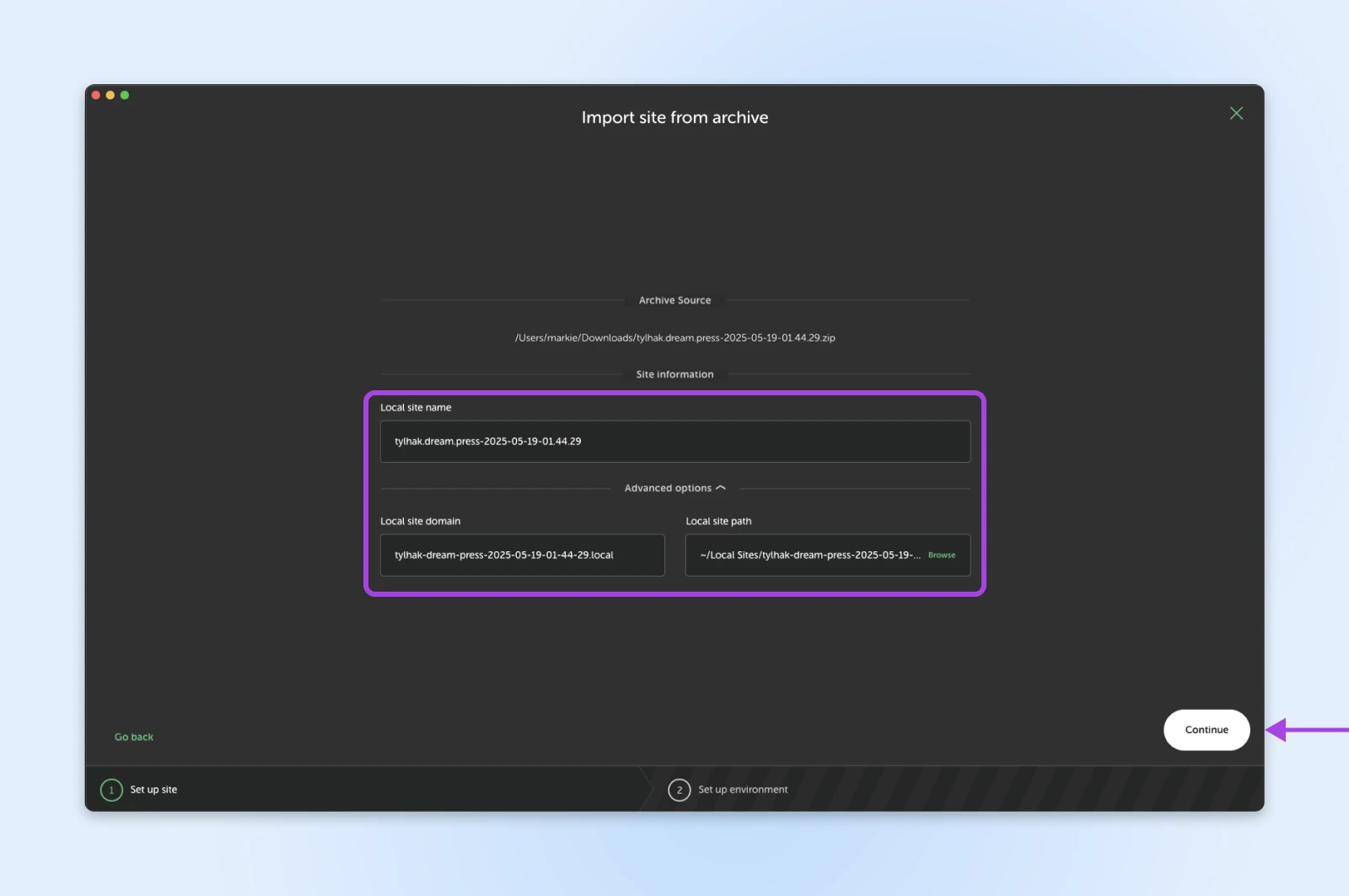
Finally, LocalWP will ask what environment you want to use. Keep Preferred selected unless you want to dive into geeky stuff!
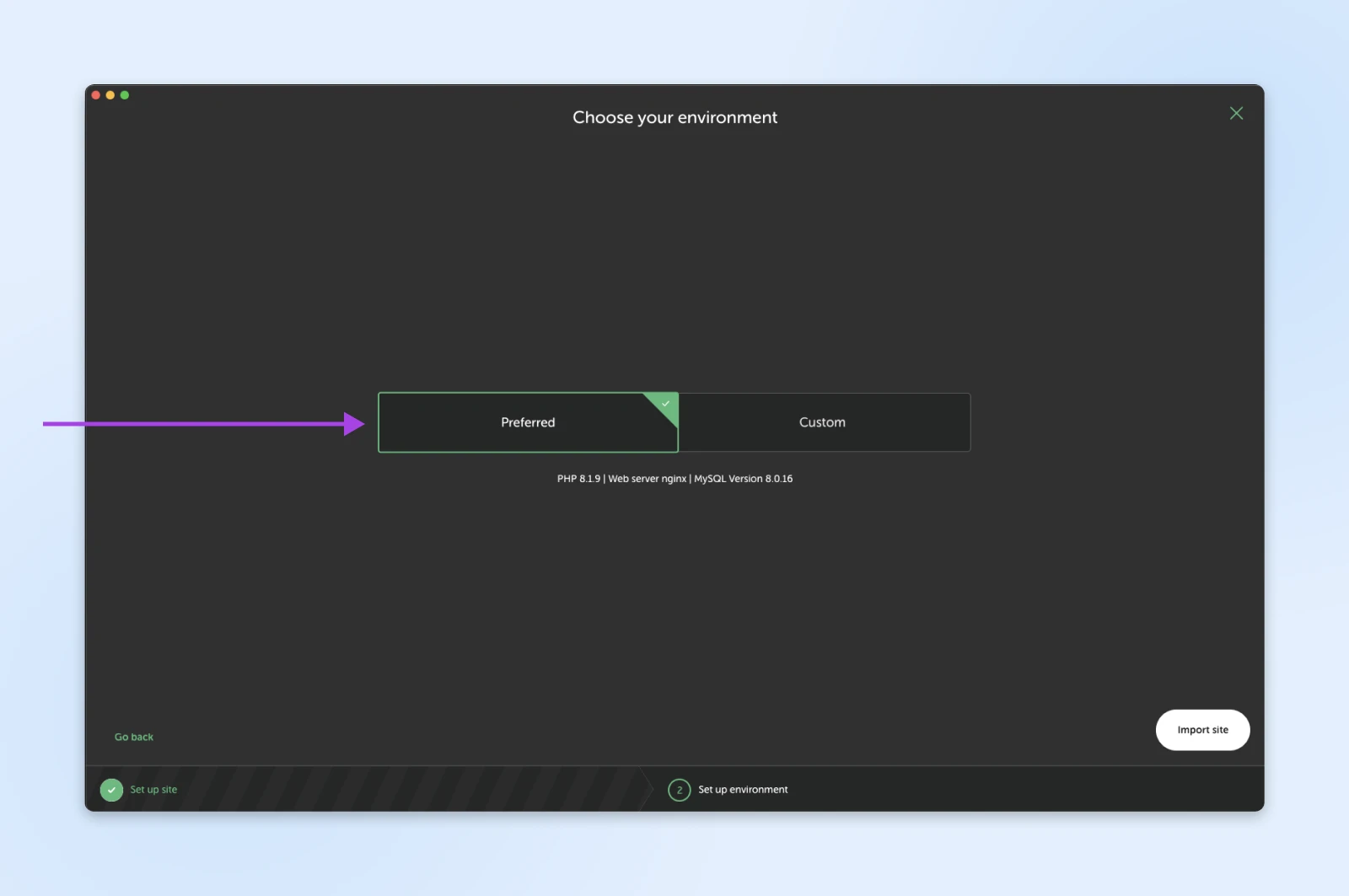
Finish by hitting Import site.
LocalWP should then get to work. Once the process is finished, your site will appear in the left-hand Local sites panel.
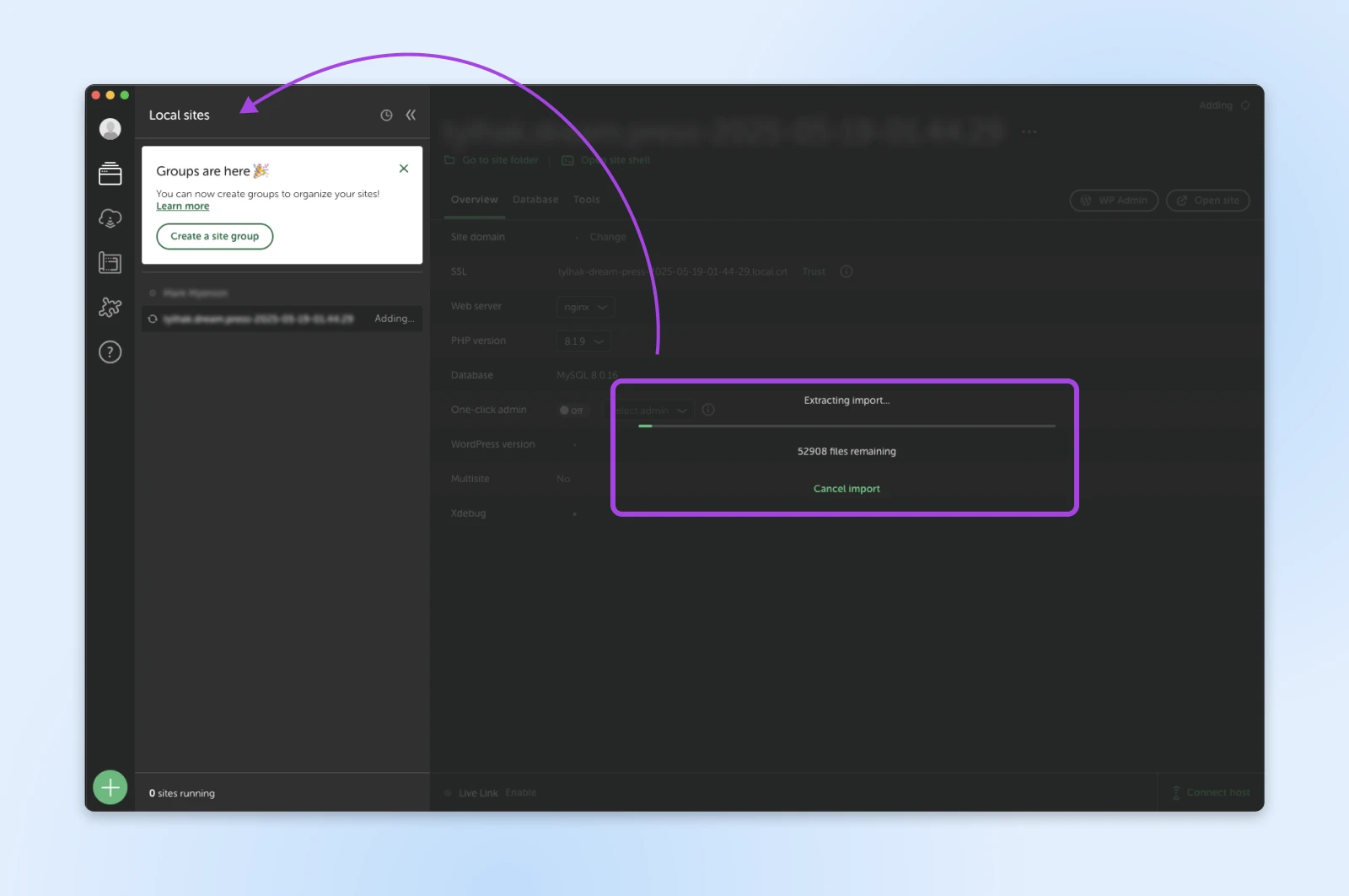
Click on the site here to start your test environment, and then visit your site by heading to the local domain you chose earlier.
Once you’re in, check that everything is working properly. Be methodical—work through each page, testing all the features.
All looking good? Great, that means your backup is rock solid. You can repeat the process whenever you need to check again.
What To Do if Your Backup Process Goes Wrong
Of course, it’s possible that your backups don’t work properly. What then?
Let’s look at some common problems and their solutions.
- Small file size: If your backup is just a few kilobytes, it might only cover the database. Revisit your method and make sure your files are included.
- Corrupted backup files on your host server: If your hosting plan has capped storage, your backups might not fit within the limits of your plan.
- Pro tip: If you store plugin backups on the server, (Not recommended! 😬) this will also increase the size of your full site backup. Luckily, DreamHost managed WordPress plans start at 30GB, so you should still have plenty of space.
- Corrupted backup files on your device: Downloads aren’t perfect. To ensure you always have a working backup, save copies of your site in multiple places.
- Broken features on the restored site: You might restore your site, but certain features break in the process. This is often caused by incompatibilities between older and newer versions of WordPress, themes, and plugins. Be sure to keep all three up to date!
Back Up Your WordPress Site Today
In the end, the method you use to back up your website doesn’t really matter. What counts is getting the job done.
As long as you have a full site backup, you can protect your site from outside threats, simple human errors, and tech breakdowns.
If you want a reliable backup solution that requires zero effort whatsoever, consider switching to our managed WordPress plans. They come with a long list of great features, including daily automated backups, one-click restore, unmetered bandwidth, and easy website staging.
Sign up today to get started!

WordPress Hosting
Skip the Stress
Avoid troubleshooting when you sign up for DreamPress. Our friendly WordPress experts are available 24/7 to help solve website problems — big or small.
Check Out Plans



