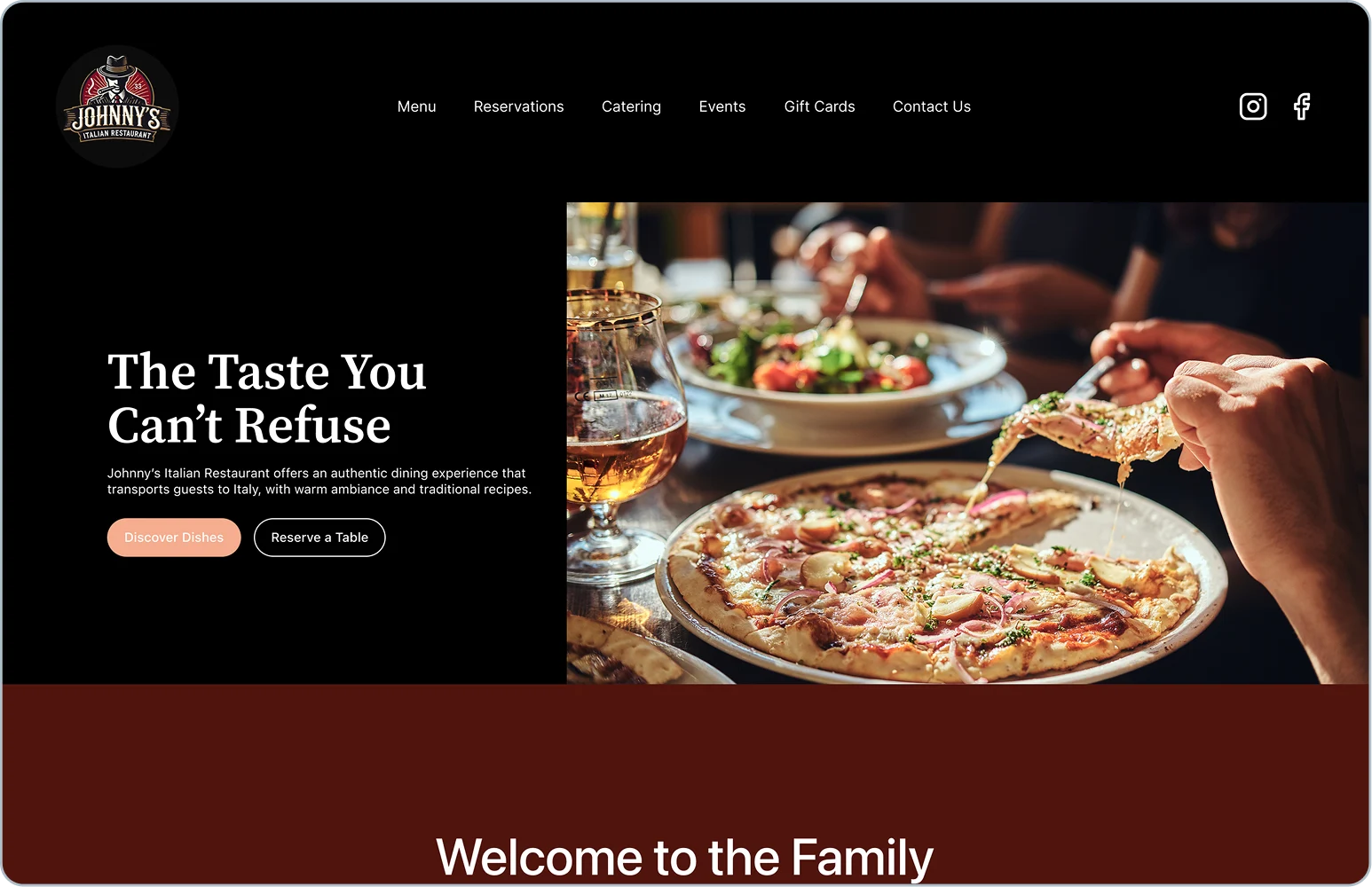How To Build a Website This Weekend: Complete Beginner’s Guide
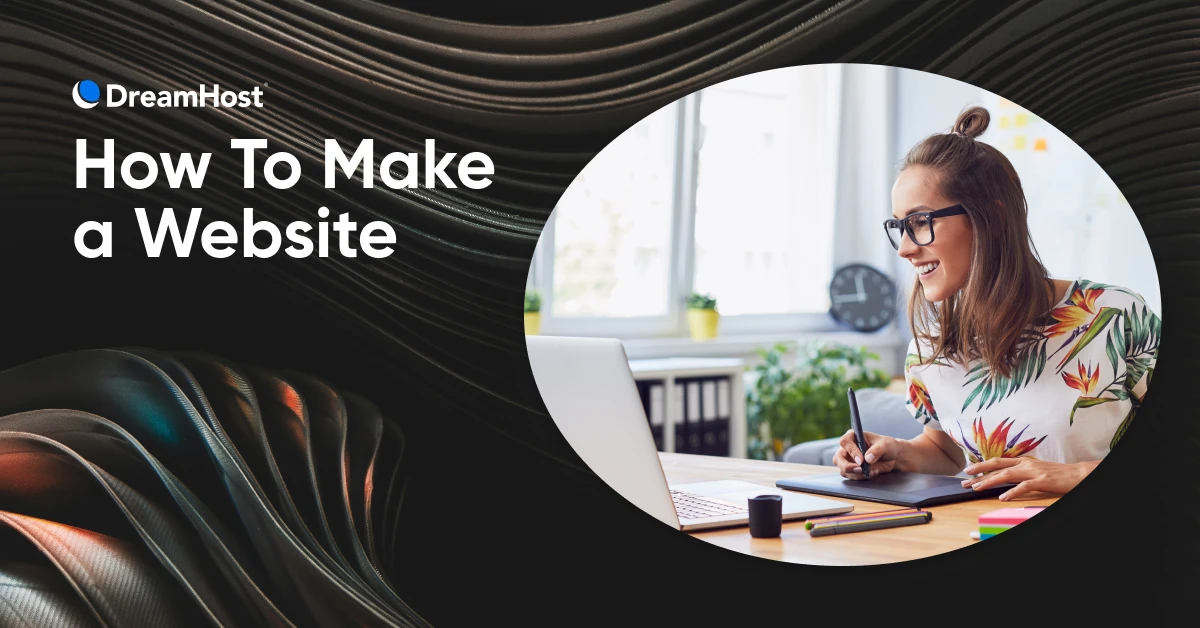
TL;DR: You don’t need to be a developer to build a professional website. You have three main options:
We walk you through a 7-step build process, a weekend launch checklist, and a 30-day growth plan.
So you’ve been thinking about building a website. Maybe it’s for your side hustle, maybe it’s for your main hustle (like a digital service or a rapidly scaling e-commerce business), or maybe you just want a digital home for your cat’s ever-growing photo collection.
Either way, the same thought keeps tripping you up: “Isn’t this going to be complicated? Don’t I need to know how to code?”
Actually, the hardest part of building a website isn’t HTML, or hosting, or figuring out what CMS even stands for (content management system, by the way).
The hardest part is choosing the right path to get started. And once you pick a path, the rest is just following a series of steps —kind of like assembling IKEA furniture, but without the missing screws and confusing diagrams.
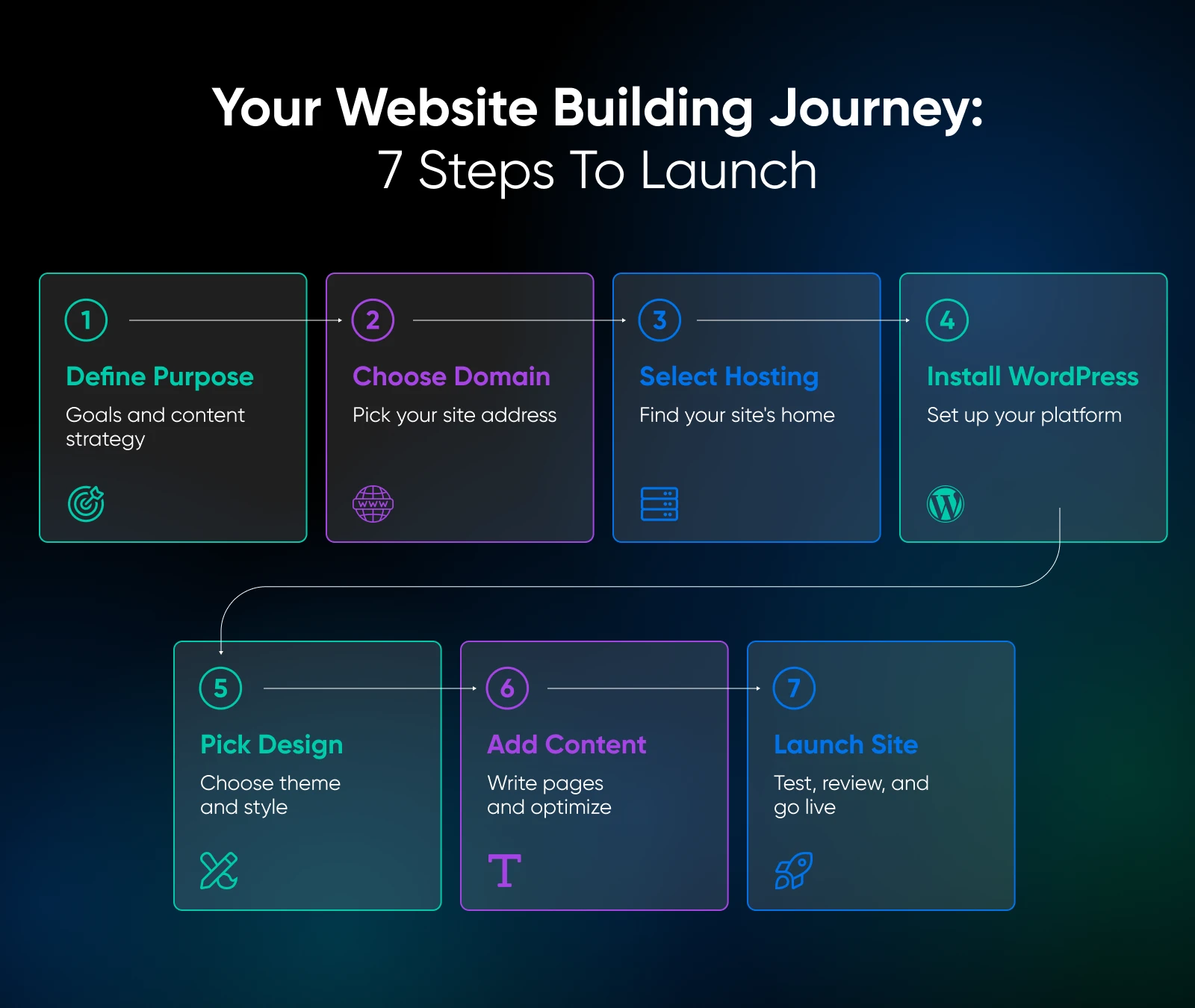
In this guide, we’re walking you through the options to help you pick the one that fits your goals, then laying out a beginner-friendly roadmap you can actually follow. By the end, you’ll know exactly how to go from “someday I’ll build a site” to “look at my live website” —and you’ll actually own the foundation (but more on that in a minute).
Oh, and one more thing: if you’d rather skip the DIY parts altogether, DreamHost can literally build you a professional, custom website for free when you sign up for hosting (Yes, really. We’ll explain how below).
What Are the 3 Ways To Build a Website?
There’s more than one way to put a website on the internet, and the best choice depends on what you need now (and what you might want later).
If you just want something up tonight, a drag-and-drop website builder could be enough.
If you want a site that can grow with your business, a CMS like WordPress on managed hosting is usually the best bet.
And if you’re a developer (or want to become one), nothing stops you from rolling up your sleeves and coding your site by hand.
At a glance, here are your three main options:
Want a website but don’t want to build it yourself? We’ll do it for you. For free.
Website Builders vs. Managed WordPress vs. DIY
Choose Your Approach (Quick Decision Guide)
Still not sure which path to take? Here’s a quick guide to help you decide:
1. How fast do you need it?
- I need a site live tonight → Website builder
- I can spend a weekend setting it up → Managed hosting
- I’m fine tinkering for weeks or months → DIY/custom
2. What’s your budget?
- Lowest upfront cost, and I’m not worried about future add-ons → Website builder
- I want something affordable now that won’t lock me in later → Managed hosting
- I’m willing to invest lots of time and money for total control → DIY
3. Do you want ownership of your content and flexibility to grow?
- Not a priority → Website builder
- Yes, I want full control and scalability → Managed hosting or DIY
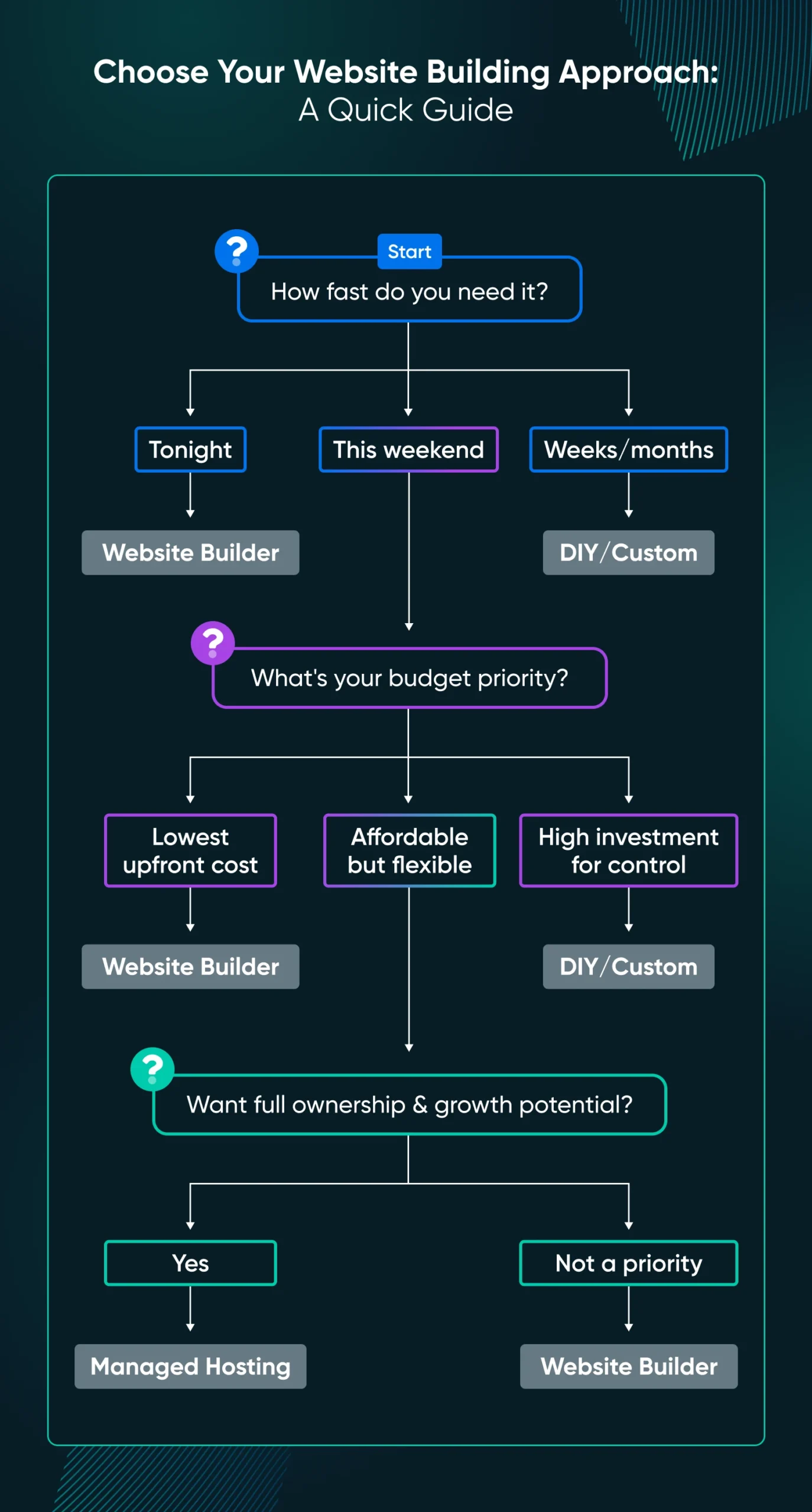
Most people land somewhere in the middle:they want control without complexity. That’s why WordPress, paired with a transparent and beginner-friendly host (like DreamHost), is often the best long-term choice.
Why Managed WordPress Hosting Wins for Most Small Businesses
If you’re serious about your website, whether it’s a blog, a portfolio, or a full-blown business site, WordPress on managed hosting usually gives you the best balance of freedom and support.
Here’s why.
- It’s everywhere: WordPress powers more than 40% of all websites on the internet. That means tons of tutorials, themes, and plugins are at your fingertips. If you need help, you’ll find it.
- It grows with you: Start with a simple blog, then add an online store, a booking system, or a membership community as you grow. No need to rebuild from scratch.
- You own it: With managed hosting, you control your content and data. You’re not locked into a platform that could change pricing or policies overnight.
- Help is built in: With a host like DreamHost, you get WordPress-trained support, one-click installs, and features like free SSL and daily backups that keep your site secure and stress-free.
- It’s future-proof: Unlike closed builders, WordPress has an open-source community constantly creating new tools, ensuring your site can evolve with the web.
Bottom line: If you’re building a website you want to last, managed WordPress hosting is the path that balances ownership, cost, and long-term scalability.
How To Build Your Website in 7 Simple Steps?
Ready to roll up your sleeves? While every website journey is unique, these seven steps form the typical workflow for crafting your own site from the ground up. By the end, you’ll have a professional site built on a solid foundation for growth.
Step 1: Identify the Purpose of Your Website
Before purchasing a domain or signing up for web hosting, clearly define your website’s purpose. Understanding exactly what you want to achieve with your online presence will inform many choices, from site structure to platforms, features, and design aesthetics.
Pinpoint Your Business Goals
If building a business site, begin by narrowing down your goals.
- Are you building a personal website for your freelance services?
- Are you planning on selling products?
- Creating a lead generation site, growing your email list, and contacts?
- Or building an online course or membership site with gated content?
Your objectives will guide your website setup process, ensuring you select platforms with functionality built in.
For example, e-commerce sites require shopping carts and payment gateways, while lead-generation sites need forms and marketing automation. Defining these details early allows you to pick the best tools for the job right from the get-go.
Map Out Your Content Strategy
Begin brainstorming the pages, posts, and media content you’ll need to execute your goals successfully.
At this stage, don’t worry about the copy on the pages. Focus instead on structuring your information at a high level.
For example, an e-commerce store might include pages like:
- Homepage
- Product category pages
- Individual product pages for product descriptions
- Shopping cart
- Checkout pages
- FAQ
- Contact
- About us
A personal site, on the other hand, may include:
- Homepage
- About me
- Blog
- Services
- Portfolio
- Contact
💡Pro tip: Create a basic sitemap to visualize the connections between pages and how your target audience will navigate your content.
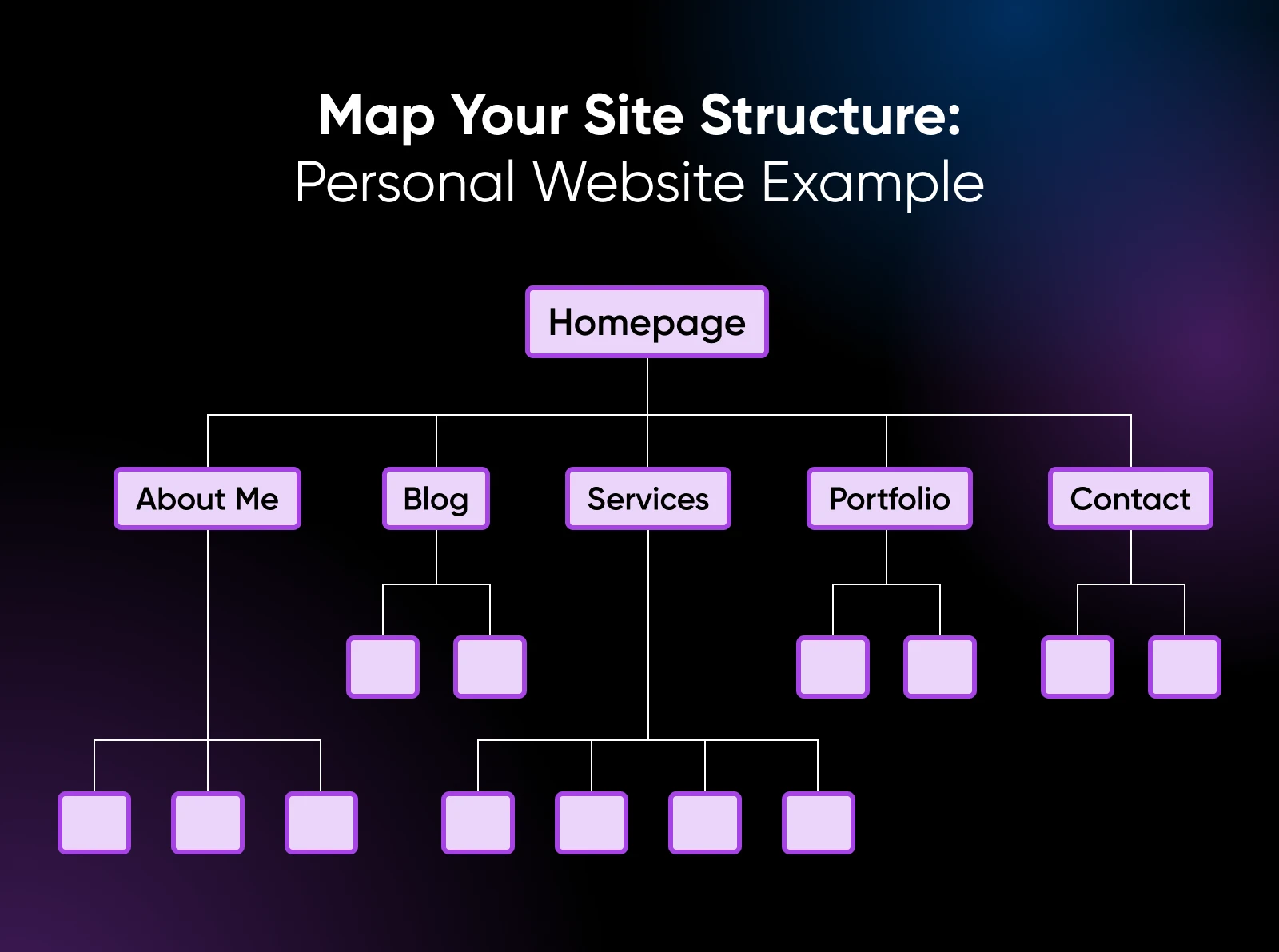
Step 2: Choose a Domain Name
A domain is a unique web address that points visitors to your online destination. Think of this as your business address —it helps people know where your business exists online.
For example, “dreamhost.com,” or “johnsmith.blog.”
Picking a short, memorable domain name relevant to your offerings can pay dividends when driving traffic and conversions.
Here are some best practices for choosing a good domain:
- Keep it short: Shorter domains with fewer syllables are easier to convey verbally and remember.
- Make it descriptive: Try to pick a “brandable” domain that conveys what the site could be about without opening it
Choose a TLD (Top-Level Domain)
The letters after the dot are known as the top-level domain, or TLD. Common options include:
- .com – The most popular and versatile option
- .net – Originally for network providers, now widely used
- .org – Traditionally used by non-profits and purpose-driven organizations
- .info – Focused on providing information
- .blog – Implies that the site is a blog
.com tends to be the default choice for businesses and personal sites, but try to review all options to see if another extension is more fitting and more available.
As you brainstorm potential names, verify domain availability in real-time, or you risk becoming attached to an unavailable option.
Register Your Domain
Once you’ve selected an available domain, it’s time to officially register it in your name. You’ll need to sign up with a domain name registrar like DreamHost, Google Domains, Namecheap, etc.
The domain registration process only takes a few minutes and costs about $15 per year, excluding any offers the registrar may have.
If you plan to go with one of DreamHost’s hosting plans, you can get the domain for free for the first year. Once purchased, you’ll fully own and control that custom domain name (as long as you keep renewing it).
Step 3: Pick a Reliable Web Host
A web host is a company that provides servers where your website’s files physically live. It takes care of serving the files to your visitors.
When someone types your custom domain name into their browser, the web host pulls up the right site files to display based on that request. There are many types of hosting plans and services, but we’ll focus on the three most common options relevant to small sites and online stores:
Shared Hosting
With shared hosting, your site lives on a server that also hosts hundreds or thousands of other websites owned by a hosting provider.
Resources like disk storage space and memory are pooled together and shared by all sites using that server. It’s by far the most budget-friendly hosting option, but it offers less control. Shared hosting plans are ideal for personal sites, blogs, and small business pages just getting off the ground.
DreamHost offers reliable web hosting plans starting at around $2.59 a month.
Virtual Private Server (VPS) Hosting
VPS plans allocate a certain portion of a physical server dedicated just for your site.
So while the underlying machine is shared, your site is quarantined with its own partitioned resources like storage, memory, and processing power. This balances robust performance and control with affordability compared to dedicated servers.
VPS hosting works well for medium-traffic sites that need more juice than basic shared hosting provides.
DreamHost’s VPS plans are managed for you, so you get the benefit of dedicated resources without having to manage the server updates, security, etc.
Dedicated Hosting
As the name suggests, dedicated hosting gives your website its very own physical machine accessible only by you. These can be expensive and are generally not required for sites just starting out.
However, dedicated hosting offers maximum control of your site and data. They generally start at $100+ per month, depending on the server configuration you choose.
The isolation and raw power make dedicated servers ideal for large, high-traffic sites and mission-critical web apps that need the highest performance and security.
Step 4: Install WordPress
Assuming you’re going with managed hosting and building a WordPress site, installing WordPress is a breeze. With most reputable hosts, it’s literally a one-click option in your dashboard.
Step 5: Choose Your Design Foundation
Once WordPress is installed, you’ll log in at “yourdomain.com/wp-login.php.” From there, you’ll see a user-friendly dashboard where you’ll manage everything from posts to plugins.
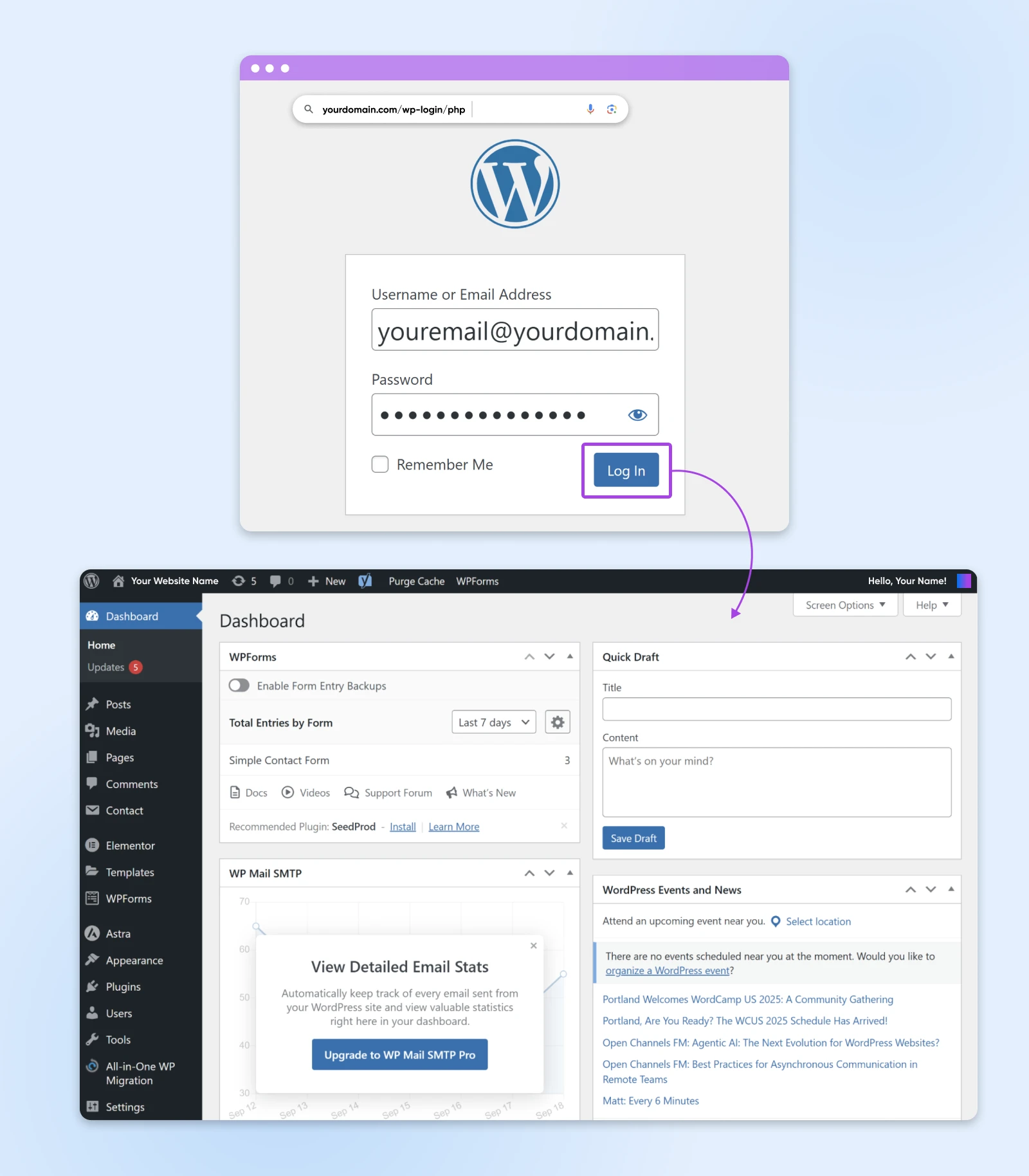
Then, it’s time to start shaping your site’s design. WordPress offers thousands of themes, from sleek portfolios to e-commerce-ready storefronts.
Start with one that fits your purpose, then customize it to match your brand. You may need to add plugins for SEO, e-commerce features, or security, depending on your site’s purpose and your business needs.
Step 6: Add Content
For visitors to stick around and convert into leads and customers, your website needs compelling content that speaks to their problems and interests. Here are a few tips to create engaging content.
Using Visual Media
While text continues to be the primary medium for communication, images, infographics, animations, and video breathe life into websites.
When adding visuals:
- Use high-resolution, eye-catching imagery.
- Ensure proper licenses are purchased for stock photos.
- Optimize images for fast loading with compression.
- Add descriptive alt text for accessibility.
Optimize Your Site for Search Engines
Most visitors discover websites through search engines like Google. That’s why SEO should be part of your strategy from day one.
SEO strategies are largely about ensuring your content provides value around keywords and topics people actually search for. Do that well, and search engines will eventually surface your content.
Here are some core SEO best practices to weave in as you build out your site.
- Conduct keyword research: Identify terms and questions with sufficient search volume that align with your offerings. Keyword planner tools, like Semrush and Ubersuggest, help uncover SEO opportunities.
- Create useful, original long-form content: Make sure it answers search queries in more depth than competitors. Include related keywords throughout naturally.
- Use descriptive slugs: Include target keywords when naming site pages rather than generic IDs.
- Format content for scannability: Use bullets, bold keywords, sub-headers, short paragraphs, etc. Break up dense blocks of text.
- Enable SSL Encryption: Do this via HTTPS, which boosts SEO rankings and breeds visitor trust.
- Embed multimedia like YouTube videos and Spotify podcasts: External media drives search visibility.
- Build backlinks: Have other reputable sites link back to your content over time, increasing domain authority.
- Engage on social media: Encourage social actions with follow/share buttons.
Connect Google Analytics
Understanding how visitors interact with your content is key to continually optimizing it. Install Google Analytics to identify visitor metrics like:
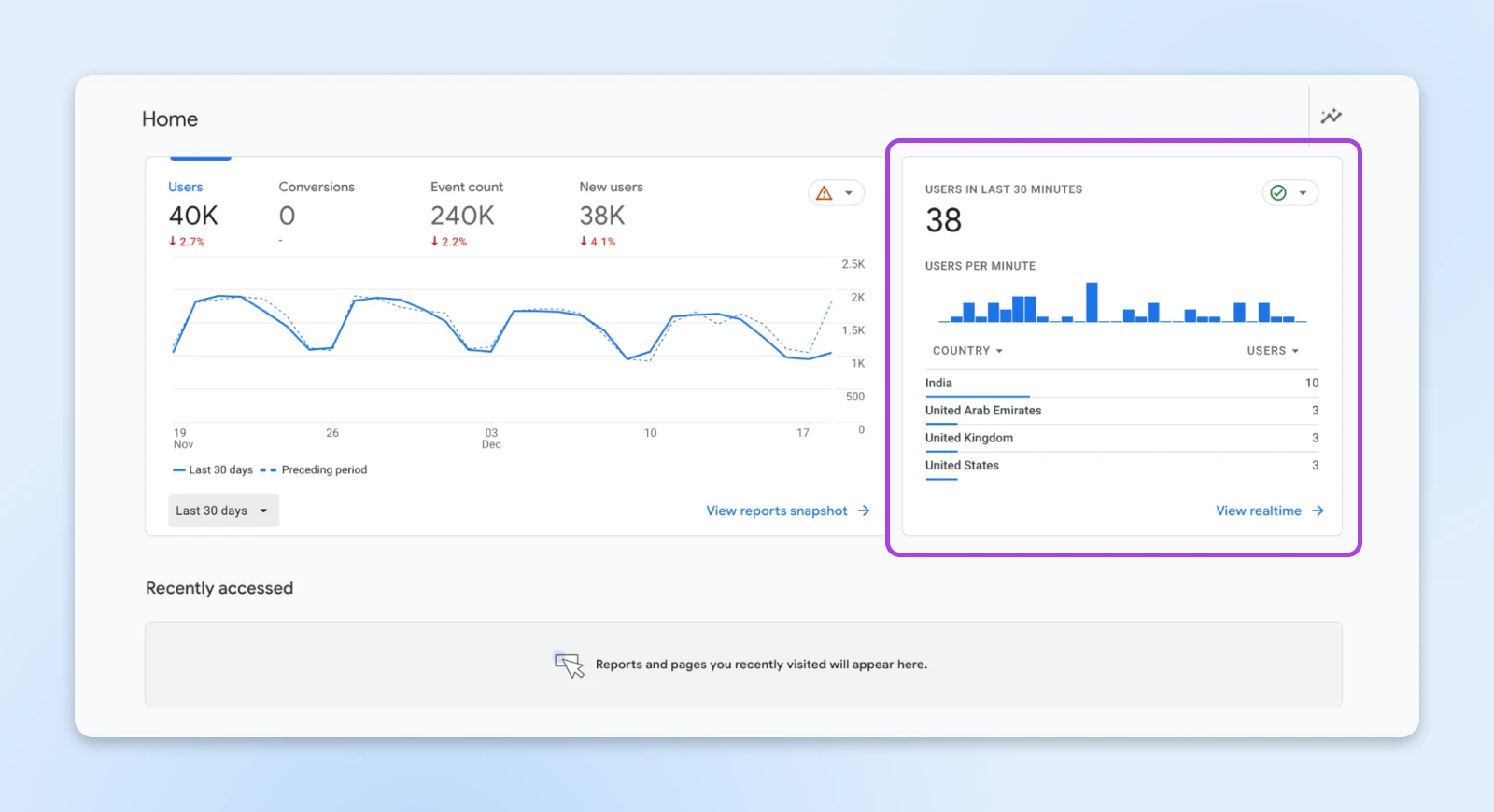
- Traffic source
- Pages visited
- Bounce rates
- Conversion actions
- Location demographics
Step 7: Review and Publish Your Site
Before releasing your new website to the public internet, thoroughly test and review all pages to catch any lingering hiccups.
- Check page speed metrics: Use Google PageSpeed Insights and GTmetrix. Optimize images and use cache plugins to hit site loading benchmarks.
- Verify all page links and site navigation menus work as expected: Do this for both desktop and mobile. Fix broken paths.
- Spellcheck all text content: Also, test embedded media formats to prevent crashes.
- Confirm security protections: Make sure SSL certificates are active and using the latest platform versions.
- Review the site on multiple browsers: Try Chrome, Safari, and Firefox to catch CSS quirks.
When everything looks good, hit publish to move your site from staging to live.
Give yourself a high five for all the vision, strategy, and elbow grease you’ve poured in. You’re now sharing your website with the world!
Weekend Launch Checklist
Building a website doesn’t have to take months of late nights and stress. If you block off a weekend, you can go from “I don’t have a site” to “look what I just launched” in two focused days. Here’s a sample schedule to keep you on track.
Day 1: Set Up the Foundation
- Morning: Identify your goals and choose a domain (Step 1 + Step 2).
- Afternoon: Pick a host and install WordPress (Step 3 + Step 4).
- Evening: Draft outlines for your must-have pages (Home, About, Services/Products, Contact).
Day 2: Create Content, Polish, and Publish
- Morning: Choose your starter theme or template (Step 5) and write your page copy, add images, and configure essential plugins (Step 6).
- Afternoon: Run your site through PageSpeed Insights, confirm SSL, test on mobile, and set up analytics (Step 6 + Step 7).
- Evening: Do a final link-and-spell check, then hit publish (Step 7).
By Sunday night, you’ll have a live, professional-looking website that’s fast, secure, and ready to share with the world.
Will it be perfect? Nope.
Will it be good enough to start attracting visitors and feedback? Absolutely. And that’s what matters.
After Launch: Your First 30 Days Growth Plan
Launching your site is just the first step. The real progress comes when you nurture it. Here’s a simple growth plan to keep your momentum going after your site goes live:
- Week 1-2: Add more content
- Publish two to three blog posts or landing pages that answer common questions in your niche.
- Update your homepage with at least one clear call-to-action (newsletter signup, “book now,” or “shop now”).
- Week 2-3: Build visibility
- Share your site on social media and in relevant online communities.
- Submit your sitemap to Google Search Console so your pages start showing up in search.
- Ask friends, colleagues, or early customers to test your site and give feedback.
- Week 3-4: Create marketing habits
- Set up a simple lead magnet (like a downloadable PDF, discount code, or free resource) to encourage email signups.
- Check Google Analytics to see which pages people are visiting most and where they’re bouncing.
- Schedule a recurring monthly site health check to update plugins, back up your site, and review performance.
By the end of your first month, you’ll not only have a live website but also a growing audience and a repeatable system for keeping your site fresh, secure, and optimized.
💡Pro tip: We’ve created a printer-friendly, downloadable checklist that includes both the weekend launch plan and the 30-day growth strategy. Make a copy, print it out, or share it with your team to stay on track from start to finish.
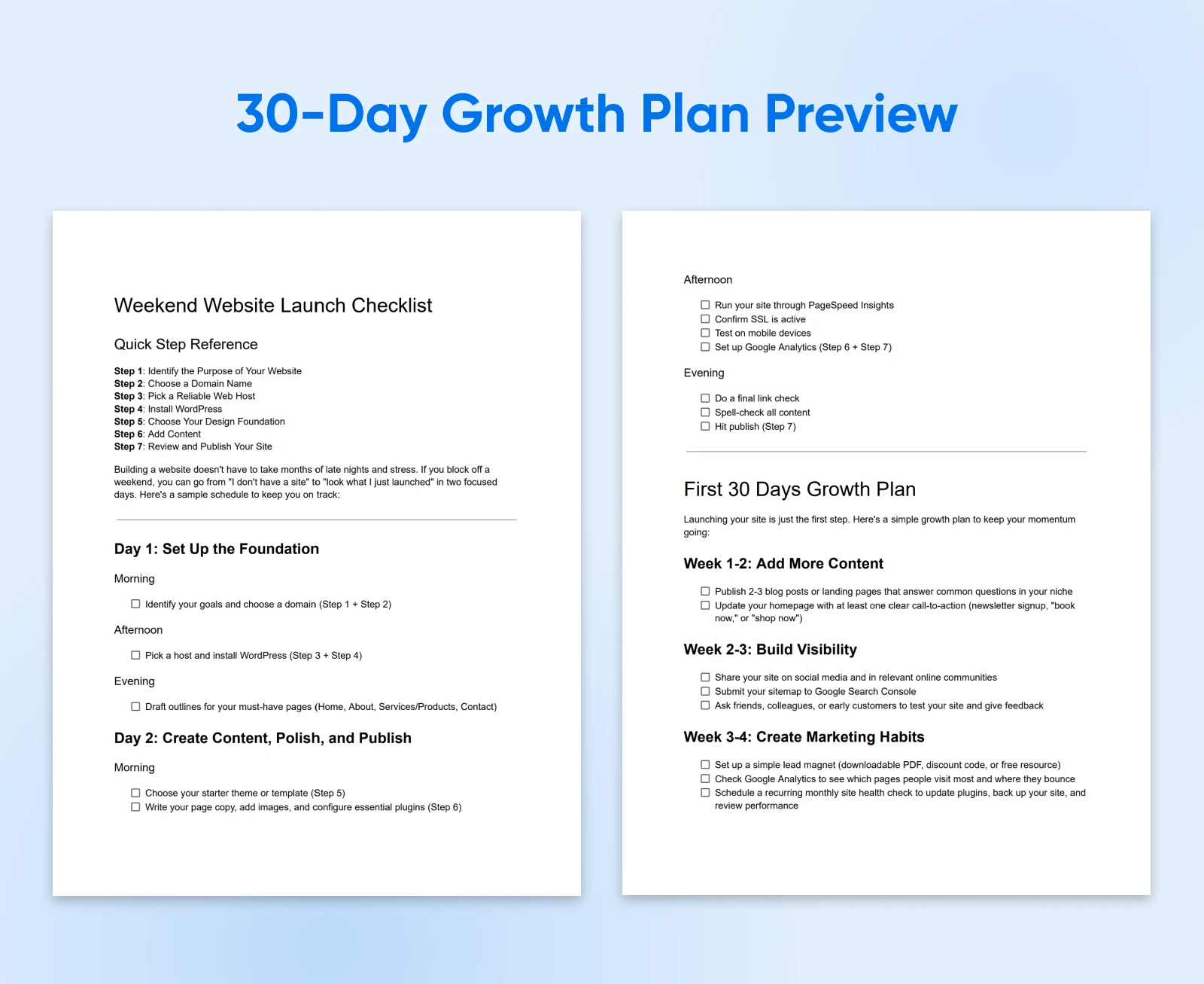
Website Building FAQs
Can anyone build a website?
Yes! Thanks to intuitive drag-and-drop website builders offered by WordPress and most other platforms, creating a website is more accessible than ever, even for beginners. And with the pre-designed templates and point-and-click widgets to add features, you can build responsive, mobile-friendly pages in minutes.
Is it easy to build a website?
Anyone can build their site with no need to code or hire a professional. And with the artificial-intelligence-based copywriting tools that are available, it’s all the easier to get started. While launching a basic online presence is more accessible than ever, continually growing, optimizing, and sustaining a site in the long run still requires some learning and effort.
Should I make my website or hire a professional?
If you have a strong vision and want full control over every aspect of your online presence and user experience, then designing your website can be incredibly rewarding. However, if designing is not your thing, hiring a web designer may be money well spent, allowing you to handle content and promotion.
How much does it cost to build a website?
The cost to build a website runs a huge gamut, from $0 to millions, depending on complexity, custom features, visual design needs, and whether you take the DIY approach.
At the low end, using the WordPress Content Management System (CMS) and shared web hosting allows you to launch your site for less than $100/year. Professionally designed WordPress sites tend to run $2,000–$5,000+ with custom features and themes.
For an online store with product inventory, expect an investment between $6,000 and $15,000 to cover e-commerce functionality. Large enterprise websites with extensive custom codebases and infrastructure needs can soar over $100k.
Do I need to know how to code?
No. If you can write an email or post on social media, you can learn to use WordPress. Most customization happens through themes and plugins, which install with a couple of clicks. Coding is optional — nice to have if you want advanced tweaks, but not required to get a professional site live.
What about mobile users?
Over 58% of all website traffic comes from smartphones and tablets versus desktops. Test your last site across various devices to catch any formatting hiccups. Use Google’s free mobile-friendly test to catch issues.
From Idea To Internet
Building a website can feel intimidating at first. But the truth is, anyone can do it. Once you understand your options, pick the path that fits your goals, and follow a clear set of steps, the mystery disappears.
Whether you choose the instant gratification of a website builder, the flexibility of WordPress on managed hosting, or the deep dive of coding it yourself, the important thing is that you’ve taken action.
A website is your stake in the ground online — a place you own, shape, and grow as your ideas evolve.
And remember, no first version is perfect. The power of owning your digital presence is that you can keep improving it over time. Launch now, learn as you go, and enjoy the fact that the world can finally see what you’ve been dreaming up.
Your Website. Built For You.
100% Free
No design skills. No builders. No hassle. Just results.
Get Started